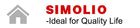How to Fix No Sound Issues with the Optical Connection?
Thanks to the rise of smart TVs, we have access to more entertainment options than ever before. With the help of wireless TV headphones, you can watch your favorite movie, binge-watch a series on Netflix or Disney+, or rock out to your favorite song all without disturbing your partner napping on the couch or your kids who are doing their homework.
When you eagerly open your newly purchased wireless headphones for TV watching, connect them with an optical cable for better audio, and ready to have an immersive TV experience, only to find that there is no sound from headphones. And you're left wondering, "Why are my headphones not working?" It's a frustrating problem. Fortunately, this Blog provides ways to resolve this and much more, providing solutions step-by-step. Whether you're dealing with 2.4GHz wireless headphones, IR TV headphones or Bluetooth headphones problems, the following solution works for all. Let's start.
1. Accurate connection:
Please make sure that one end of the optical audio cable is plugged into the AUDIO OUT port of the TV, and the other end is plugged into AUDIO IN port of SIMOLIO transmitter.
2. Make sure your TV HDMI ARC port is not connected:
For many TVs, when you have something plugged into its HDMI ARC port, its other audio out ports will be disabled. This means that you can’t use an HDMI ARC soundbar and wireless TV headphones (speaker) at the same time.
3. Set your TV audio out format to PCM:
(If you are using wireless headphones to watch streaming media such as Amazon Fire TV, Apple TV or so on, please start your Netflix / Amazon Prime Program first before change to PCM)
Setting manual varies depending on different TV, please choose the right settings refer to your TV brand.
Amazon Fire TV:
Select "Setting" menu on your TV> Display & Sounds> Audio> Dolby Digital Output> Dolby Digital Plus OFF, and then adjust audio settings on your actual TV (Samsung, LG, Sony... etc.)
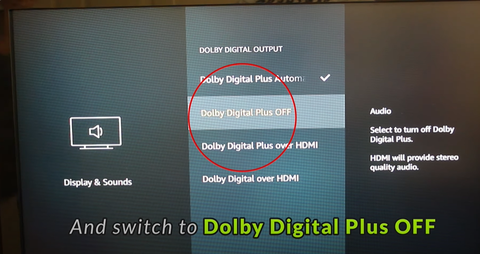
Roku TV:
Select "Setting" menu on your TV> Audio > HDMI > PCM-Stereo, and then adjust audio settings on your actual TV (Samsung, LG, Sony... etc.)
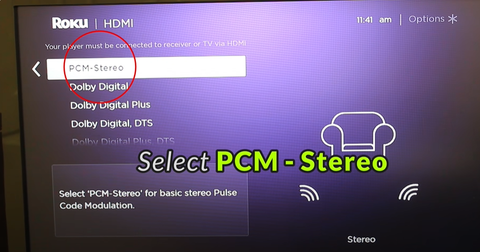
Apple TV:
Click the MENU button on your Apple TV remote > Scroll down and select "Settings" > Scroll down and Select "Video and Audio" > Scroll down and Go into "Audio Format" > Change Format > Change Format> New Format> Change it to "Stereo", and then adjust audio settings on your actual TV (Samsung, LG, Sony... etc.)
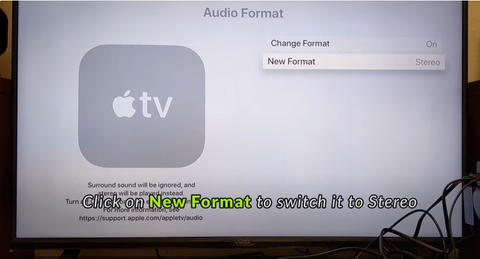
Xfinity TV:
Method 1: Adjust the HDMI Input Format.
Click the XFINITY button on your Xfinity TV Remote Control> Scroll to the Gear Icon> Device Settings> Audio> HDMI Audio Output and switch it to "STEREO." Then adjust Audio Settings on your Actual TV (Samsung, LG, Sony... etc.)
If Method 1 didn't work, try this. All Xfinity boxes should have some sort of audio output port on the back. Plug your audio adapter into one of these instead of the ones on your TV.
However, you're going with this method, please remember to do the following...
Go back into "Audio" Settings Menu> Change the "Digital Audio Output" to "Stereo/PCM."
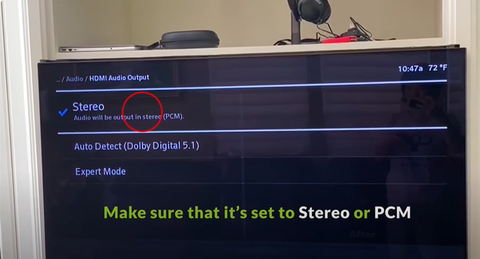
Vizio TV:
Go into your Settings Menu, Select AUDIO> DIGITAL AUDIO OUT> Switch it to "PCM". Also under AUDIO Menu, Go to "SURROUND SOUND" and switch it to OFF.
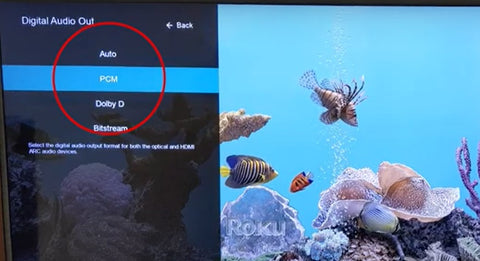
Samsung TV:
Step 1: Go into your Settings Menu, Select "SOUND"> SOUND OUTPUT> Switch it to "AUDIO OUT/OPTICAL"
Step 2: Go into your Settings Menu, Select "SOUND"> EXPERT SETTINGS> DIGITAL OUTPUT AUDIO FORMAT and set it to "PCM" or Dolby Digital+ is OFF.
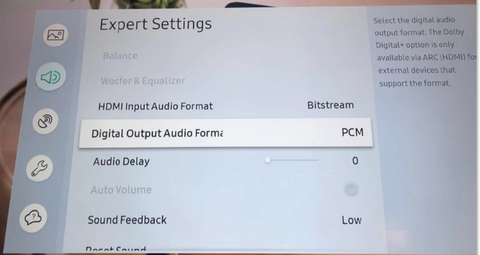
LG TV:
Step 1: Click the Gear button on remote control > click the Speaker bubble > TV speaker + optical
Step 2: Click the last Gray bubble > Click Sound on setting page > Dolby Atmos Off > Sound Out > Optical > Digital Sound Out set as PCM
Note: Not every LG TV will have the "Dolby Atmos" slider. If you don't, you can skip that step. Please take care to perform every other step outlined above.
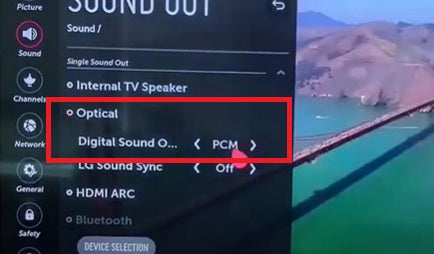
Philips TV:
Go into your Settings Menu, Select SOUND, go to "Digital Audio Output", Select "PCM".
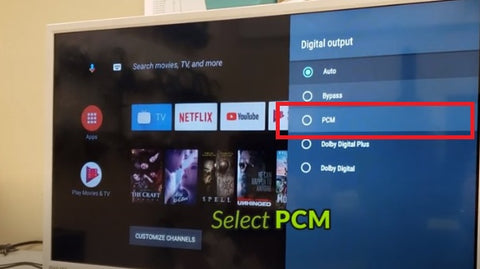
Sony TV:
Step 1: Go into your Settings Menu, Select SPEAKERS> AUDIO SYSTEM
Step 2: Go into your Settings Menu, Select SOUND ADJUSTMENTS> ADVANCED SETTINGS> DOLBY DIGITAL PLUS OUT> Switch it OFF.
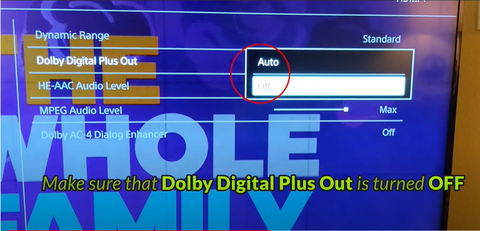
TCL TV:
Go into your Menu, Select SETTINGS> Scroll down to AUDIO> Select S/PDIF and ARC> Change it to "PCM-STEREO".
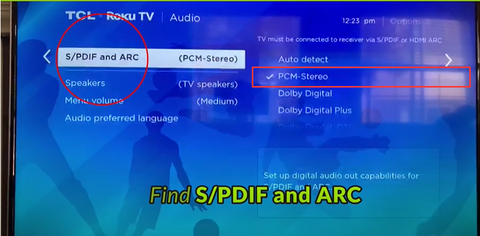
Almost all wireless TV headphones on the market don’t support Dolby Digital audio. It’s not a defect in SIMOLIO products. If above solutions still can’t solve your issue, please you can give TV manufacturer or seller technical support a call for quick guide. Alternatively, you may contact us at market@simolio.com.
If you need wireless TV headphones or TV speakers, check it out now.